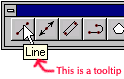BasicCAD Review - Introduction |
|
Last Updated: 04/01/01 02:41 PM
Week 1: First SessionIntroductions
Course Overview/Goals
When we're done, you should be able to work efficiently with AutoCAD. We will focus on more advanced creation and modification tools. You should gain the skills needed to efficiently organize electronic drawings. 
We meet every Tuesday and Thursday evening from 5:30pm to 7:20pm. We'll take a break half-way through each class period. 
Please feel free to ask questions during class or after. I usually need a couple minutes at the beginning of class to get things set up so that's not the best time for me. You can also contact me via e-mail at tbarwood@wbgs.com.
Class logistics
Enrollment - This class may have a waiting list. If that is the case, we will need to spend time in the first two classes identifying members of the class by reconciling enrollment with attendance... Lab time - see Grayson Lab link Printing fees - See AAA Output Room Website Course evaluation - see Course Outline Contacts - see Course Outline
Basic CAD principles:
3D environment (model space) XYZ Cartesian coordinate system Hand drawing vs. CAD – drawing full size Panning and Zooming – navigating around an electronic drawing Accuracy – benefits and difficulties Sharing – how CAD helps teams work together
Basic Windows stuff:
Starting programs: use the button to begin.
Navigation: to find files on the computer, either browse using or
under the start button
Windows: This symbol appears in the upper left corner of all windows. The leftmost "-" sign "minimizes" the window, removing in from view and placing a button on the task bar (where start button is located). The middle button resizes the window and toggles between full screen
and floating
. The rightmost "X" button closes the window. If it is an application window you are closing, it quits the program.
Tool tips: When you hover the cursor over certain controls, helpful windows appear to describe what the control will do if activated.
Right-clicking - "when in doubt, right-click on it". The right mouse button almost always is used as a shortcut menu. The menu changes with the objects you point at. Usually very powerful and quick.

Class folders, file structure and network issues: Inside "Student Folder", create a new folder with your name on it. Right-click in the white background of the "Student Folder" and select New>Folder from the menu that pops up. Next, rename the folder by left-clicking once on the word "New Folder" (or go to File>Rename on menu). When the text highlights, type your name like this:
. This is your folder for the class. Keep work in progress here. However, to submit work for review you will need to copy it elsewhere (I'll explain where later.)
AutoCAD Interface
|
|
Title bar |
|
|
|
|
Menu Bar | ||
|
|
Toolbars | ||
|
|
Drawing area | The big black (white) area in the middle of the screen | |
|
|
Command window |  |
|
|
|
Status bar |