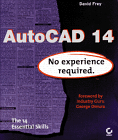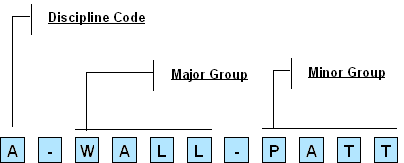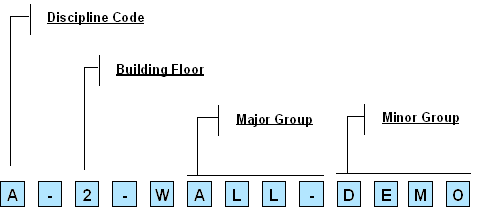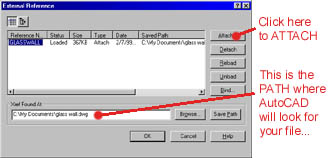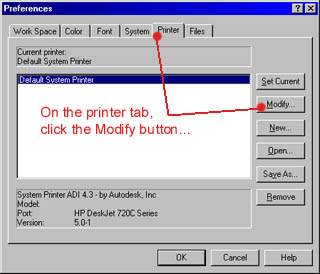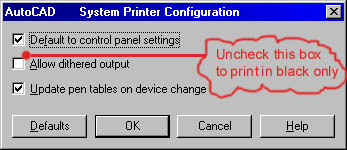Document Organization
Last Updated: 05/07/01 09:27 PM
Week 3Layers:
Concepts: using layers to control drawing information, controlling display, color. Creating new layers Layer Controls: Current, On/Off, Freeze/Thaw, Lock/Unlock, Color, Linetype, Details Filters: Use to quickly control the amount of information you see. Layer Names: Importance of naming conventions. AIA conventions, see AIA CAD Layer Guidelines (from AIA).
Weather you use the AIA standard or not, try to be exceptionally organized with layer names.
Properties: Modify>Properties. Changing object properties . Match Properties
Blocks
Creating blocks: Draw>Block>Make... in drawing Writing Blocks: File>Export>Block... or WBLOCK at command line Inserting blocks: Insert>block..., DDINSERT, when to use blocks Explode: reduce a block to it's components. Block definition remains in drawing until PURGED (more on that later...) Updating: Blocks are embedded, non-updating. Must be done manually. See Xref... Blocks and Layers: Blocks use the layers of the drawing into which they are inserted. If the block has layers that do not exist in the drawing into which it is inserted, new layers are created in the drawing.
External References (XREF)
Model Space and Paper Space
Model Space: This is the place to DRAW THE MODEL. The space in which a default drawing starts. Paper Space: This is the place to DISPLAY THE MODEL. Use MODEL on status bar or set TILEMODE to 0. Quick Review of Paper Space tools: Make View, Scale Viewport.
Text
Style: Format>Text Style... Review creating new text styles. Single-Line Text: Draw>Text...>Single-Line text, DTEXT Multi-Line Text: Draw>Text...>Multi-Line Text MTEXT Text in Model Space: Must consider scale to which you will plot to configure scale of text. Text in Paper Space: Set text scale to actual size.
File>Print...
To print in BLACK only (no grayscale...): go to Tools>Preferences>Printer tab>Modify>Reconfigure
and uncheck the box labeled "Allow dithered output"...
![]()
Reading: Frey, Skill 5