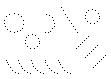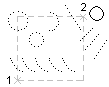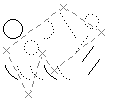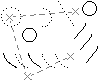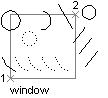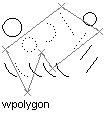Selection Methods
![]()
Last Updated: 04/03/01 11:53 PM
The following is excerpted from AutoCAD's on-line help file...
When prompted to select something for a modify command, you can use any of the following keyboard options to affect the selection method. For example, If you want to move all objects in your drawing, you can type "all" at the selection prompt. The command sequence might look like this: |
command: move
select objects: all
156 found
select objects: enter
Below are your selection options, entered at the "select objects:" prompt.
|
Add (type "a" at prompt) |
|
Switches to Add mode. Auto and Add are the default modes in the SELECT command. In Add mode, selected objects can be added to the selection set by using any of the object selection methods. |
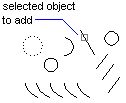
|
|
ALL (type "all" at prompt) |
|
Selects all objects, including those on thawed and unlocked layers.
|
|
AUto (type "au" at prompt) |
|
Switches to automatic mode. Auto and Add are the default modes in the SELECT command. In automatic selection, pointing to an object selects the object. Pointing to a blank area inside or outside an object forms the first corner of a box defined by the Box method.
|
|
Box (type "b" at prompt) |
|
Selects all objects inside or crossing a rectangle specified by two points. If the rectangle's points are specified from right to left, Box is equivalent to Crossing. Otherwise, Box is equivalent to Window. |
|
First corner: Specify a point
|
|
Crossing |
|
Selects objects within and crossing a box defined by two points. Crossing displays a dashed or otherwise highlighted box to differentiate it from a window selection box. |
|
First corner: Specify a point
(1) for a right corner |
|
|
|
CPolygon (type "cp" at prompt) |
|
Selects objects within and crossing a polygon defined by specifying points around the objects to be selected. The polygon can be any shape but cannot cross or touch itself. AutoCAD sketches the last segment of the polygon so that it is closed at all times. |
|
First polygon point: Specify a
point |
|
|
|
Fence (type "f" at prompt) |
|
Selects all objects crossing a selection fence. The Fence method is similar to the CPolygon method except that AutoCAD does not close the last of the fence, and a fence can cross itself. Fence is not affected by the PICKADD system variable. |
|
First fence point: Specify a
point |
|
|
|
Group (type "g" at prompt) |
|
Selects all objects within a specified group. When you specify an unnamed group, be sure to include the asterisk (*). For example, enter *a3. |
|
Enter group name: Enter one or more group names
|
|
Last (type "l" at prompt) |
|
Selects the most recently created object.
|
|
Multiple (type "m" at prompt) |
|
Specifies multiple points without highlighting the objects, thus speeding up the selection process for complex objects. The Multiple method also selects two intersecting objects if the intersection point is specified twice.
|
|
Previous (type "p" at prompt) |
|
Selects the most recent selection set. The Previous selection set is ignored if you switch between model space and paper space.
|
|
Remove (type "r" at prompt) |
|
Switches to Remove mode, in which objects can be removed from the current selection set using any object selection method. An alternative to Remove mode is to press SHIFT while selecting single objects or using the Automatic option.
|
|
Single (type "s" at prompt) |
|
Switches to Single mode and selects the first object or set of objects designated rather than continuing to prompt for further selections.
|
|
Undo (type "u" at prompt) |
|
Cancels selection of the object most recently added to the selection set.
|
|
Window (type "w" at prompt) |
|
Selects all objects completely inside a rectangle defined by two points. |
|
First corner: Specify a point
(1) for a left corner |
|
|
|
WPolygon (type "wp" at prompt) |
|
Selects objects within a polygon defined by points. The polygon can be any shape but cannot cross or touch itself. AutoCAD sketches the last segment of the polygon so that it is closed at all times. WPolygon is not affected by the PICKADD system variable. |
|
First polygon point: Specify a
point |
|
|