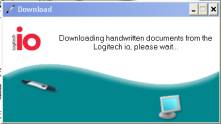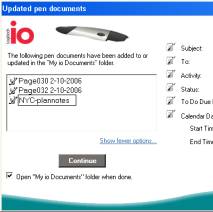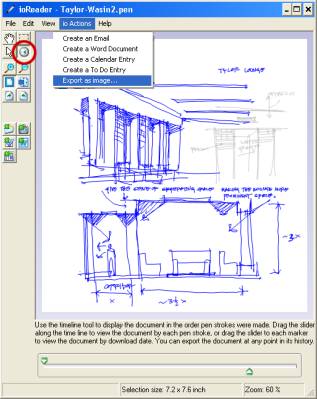Digital Sketching with Logitech Pens
Revised Oct. 24, 2006 by Nancy Cheng <nywc@uoregon.edu>
|
|
|
|
|
Logitech IO DIgital Pens
1. Draw on the special paper, keeping it in portrait format.
Light lines won’t show – draw boldly to trigger the recording camera.
Keep the drawing above the Subject/Keywords area
Fill in the Subject/Keywords
area with your initials & subject matter: i.e. HKK-Taylor1
2. Download the pens into a computer. Bring a USB dock and power supply to a lab computer or Install the Logitech IoReader to your own Windows computer: http://design.uoregon.edu/digsk/IoReader1.0.zip
After you plug in your pen to the powered USB dock, leave it there until you get a dialog box that says “Continue”. Rename your documents with your initials & subject matter: HKK-Taylor1. Your .PEN document will appear in My Documents > My Io Documents. Double click to see the document in the IoReader software.
3. Upload interesting PEN files to http://Andromeda2.uoregon.edu/ > COURSES > Courses – Fall 2006 > Arch 610 > Student Work folder.