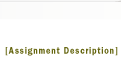|
Develop the creative potential of vector drawings through Illustrator rendering. In either a revised version of your previous brochure OR a new poster / brochure, include colored renderings of
- one section or plan drawing
- one perspective drawing
- one variation of the image above showing different lighting (night / day) or color palette
Students who have not printed on a AAA large format printer are requested to work with a 12" x 42" format. Others may use an 11" x 17" landscape format or lay out multiple 8 1/2" x 11" pages in InDesign. Make sure any scans or digital images have sufficient resolution (150 dpi).
1. Prepare
Study examples to see how artists and designers use simplification in representing forms & spaces Find an approach and a color palette that interests you to use as a guide in developing your images For your assignment, choose an existing or imaginary environment to render - you will need both a perspective view and a section.
2. Create digital drawings
A. Create the Plan or Section cut from a 3D model (i.e. Sketchup or Revit).
B. Create the Perspective in one of the following ways:
- You can draw with a Logitech Io
pen on special paper, download the
pen with a USB dock (DCL, Pacific or Klamath labs), then choose Io Actions menu > Export Image > Vector File Format (.emf). In Illustrator, you should be able to open the .emf file.
- Draw ink drawings by hand and scan them so
that the long dimension is 4000 pixels wide (16" x 150 dpi). In illustrator, create a new 11" x 17"
drawing and place the drawing on the sheet.
- Use vector drawing tools in Illustrator.
3. Create color palettes
Working from an image that inspires you, open a new Illustrator file and create at least two sets of color swatches that appeal to you. The palettes should have colors rough in different proportions: two or three major color fields with strokes of matching highlight colors. Use these experiments as a starting point and adapt the colors to suit the rendering.
4. Develop the renderings
Use the drawing as a guide - duplicate its layer and lock one copy. Draw shapes on new layers and experiment with colored fills, gradient fills, and line weight to change the reading of the drawing. Try simplifying with fewer, simpler shapes. Use layers for easy selection and modification.
- Include figures (see the Oregon Entourage Project), furnishings and/or vegetation to give scale, importing and tracing images as needed. Please note the relationship of the horizon line and the eyes of the figures; be careful where you position objects in regards to the overall composition. Figures can be translucent or outline in order to not cover important parts of the perspective.
To generate variations, try modifying color, transparency, lighting, component size & placement. As you work, save the Illustrator (.ai) file under incremental names: persp2a.ai, persp2b.ai, persp2c.ai etc.
5. Publish
After saving your favorite compositions in Adobe Illustrator .AI format, choose File > Export as .JPG file. Resize if necessary in Photoshop to 600 x 900 and post to your Blogger.com account
6. Print
After saving your favorite composition in Adobe Illustrator .AI format, save a copy as Adobe PDF, with Preserve Illustrator Editing Capabilities UNchecked. Print it and bring it to class on Tuesday Oct. 31. Refer to the AAA Output Guide.
|