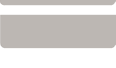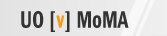              | |||||||
|
|||||||
|
|
|||||||
|
OBJECTIVES
Working with Symbols 1. Place symbols with the S-Place icon
2. Replace a symbol
3. Create a new libary to store your own symbols. Open the Symbols Palette, clicking on the word Library, then selecting New in the dialog box 4. Create new symbols with the S-Create icon:
Building with interchangeable kit-of-parts A kit-of-parts is a set of components that can be fit together to create a building, like Legos. Four kit-of-parts systems have been prepared by A. Scott Howe. The components from each system has been loaded as symbols into their own FormZ library. Each system has its own flavor or "style": classic, hightech, space-age and timber. Each FormZ library has six types of components: column, truss, roof, wall, corner, and floor. They share the same name so they can be easily exchanged.
2. Open a new FormZ model from the file menu. 3. Set the grid size by choosing "window setup" from the window menu. Set X Module to be 4'-0" with 4 divisions, then click ok. 4. Set the snap option by choosing "snap options" from the window menu. Set the X Grid Snap Module to be 4'-0", then click ok. 5. Load the library by clicking on the word "library" on the symbol palette. In the dialog that appears, click on the "load" button. Choose the FormZ library you just downloaded. 6. Use the components to create architectural form by placing symbols from the library into your new model. Just select the "place" tool on the tool palette (has an icon like a stamp), select level 2 on the symbol palette, highlight the component you want, and click on the grid. The component will appear where you clicked. You can now move it around, copy it, rotate and mirror it. 7. When you finish, find a view to render, save as both FormZ FMZ model and JPG image. FOR THE ADVANCED |
|||||||
|
References
|
|||||||
|
|
|
||||||
|
|
|||||||

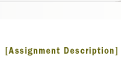
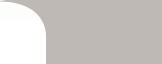
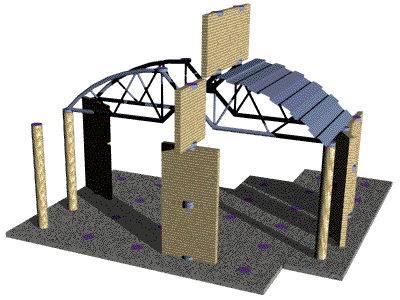 Create a room or building model using given symbol and then substitute for given symbols to create variations.
Create a room or building model using given symbol and then substitute for given symbols to create variations.