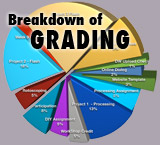| |
Student Support |
|
(tutorials, video demonstrations, external resources, etc) |
| |
 Dreamweaver Material Dreamweaver Material
|
|
|
| |
|
|
|
| |
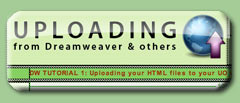 |
|
Dreamweaver tutorial on how to UPLOAD content to UO servers. This includes access settings and understand site structure. |
| |
|
|
|
| |
 i i |
|
How to create image maps ("hot spots") that link to other HTML pages. |
| |
|
|
|
| |
 |
|
How to upload any files to your UO webspace using Dreamweaver (may help in uploading your DIY projects).
NOTE: UO Servers now want you to use SFTP.UOREGON.EDU for the host name. |
| |
 |
|
How to upload any files to your UO webspace from a HOME COMPUTER or LAPTOP running Windows. Using the free program FileZilla (may help in uploading your DIY projects).
NOTE: UO Servers now want you to use SFTP.UOREGON.EDU for the host name. |
| |
 |
|
How to upload any files to your UO webspace from a HOME COMPUTER or LAPTOP running OSX. Using the free program FUGU (may help in uploading your DIY projects).
NOTE: UO Servers now want you to use SFTP.UOREGON.EDU for the host name. |
| |
|
|
|
| |
|
|
|
| |
 |
|
|
| |
 Processing Material Processing Material
|
|
|
| |
|
|
|
| |
 |
|
Part 1: If you are new to the Processing programming language, start here. This introductory tutorial assumes you have never done any programming and/or never used Processing before.
Note that you can download Processing for free (it's open-source!) at www.processing.org |
| |
|
|
|
| |
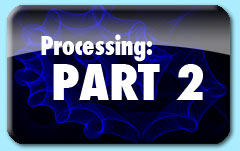 |
|
Part 2 goes over COMMENTING, DATA TYPES when declaring variable, and a more advanced programming with shapes. |
| |
|
|
|
| |
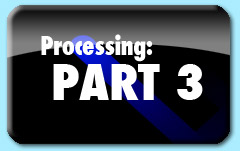 |
|
Part 3: How to move items (think physics, motion, velocity and acceleration), as well as how to use CONDITIONAL STATEMENTS (if this, then that...). |
| |
|
|
|
| |
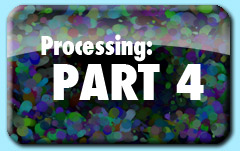 |
|
Part 4: This tutorial introduces the idea of arrays and how they can create a much fuller and more dynamic program. |
| |
|
|
|
| |
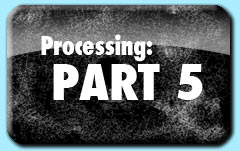 |
|
Part 5: Using TEXT in processing, using the split() command to break up a body of text into individual items. |
| |
|
|
|
| |
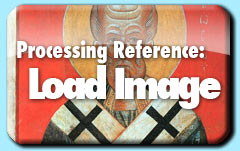 |
|
How to load image files from either remote or local locations into your processing sketch (links to Processing Language Reference) |
| |
|
|
|
| |
 |
|
How to bring RSS feed information into a processing sketch.
Source code can be found HERE |
| |
|
|
|
| |
 |
|
Sample code for creating multiple arrays in the same sketch. |
| |
 |
|
How to take a piece of text (String) and split each word into items in an array. Also included, how to cycle through those arrays and search for a certain word. |
| |
|
|
|
| |
 |
|
Using Audio in Processing (link to external sound library called Minim)
Library is here: MINIM
Example Usage here:
EXAMPLE |
| |
|
|
|
| |
 |
|
Source files to get started with using the WiiMote with Processing. Uses DarwiinRemoteOSC (http://code.google.com/p/darwiinosc/), P5OSC processing library (http://www.sojamo.de/libraries/oscP5/).
At this time, the above solution only works in OSX. |
| |
|
|
|
| |
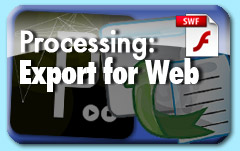 |
|
Quick instructions on exporting your processing project into a web-friendly format. Quick Overview: FILE>EXPORT makes a new folder called applet. Rename this folder to something more descriptive, then upload to your webspace. |
| |
|
|
|
| |
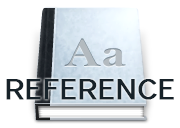 |
|
Forgot how a command works or want to learn more advanced features and programming options? Check out the Official Processing Reference page that has all of the language's built-in commands. |
| |
|
|
|
| |
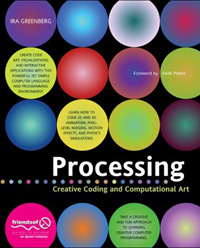  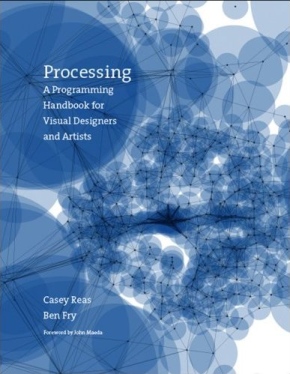 |
|
Hungry for more? Here are two great books on Processing |
| |
|
|
|
| |
|
|
|
| |
 FLASH MATERIAL FLASH MATERIAL |
|
|
| |
|
|
|
| |
 |
|
Flash Tutorial 01: Introduction to the Flash Interface |
| |
|
|
|
| |
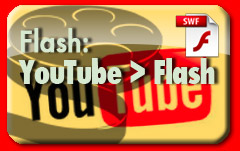 |
|
A quick 5 minute video tutorial on importing video from YouTube into Flash so you can try out RotoScoping (drawing over a video layer, then removing the video layer). |
| |
|
|
|
| |
 |
|
Flash Tutorial 02: How to use BUTTONs in Flash (using AS2) |
| |
|
|
|
| |
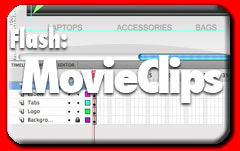 |
|
Flash Tutorial 03: Understanding Movie Clips (using AS2) |
| |
|
|
|
| |
 |
|
Flash Tutorial 04: USING SOUNDS in FLASH. Covers the use of sound files in Button states as an easy way to trigger sounds. Also, covers changing Publish Settings to increase the quality of sounds. |
| |
|
|
|
| |
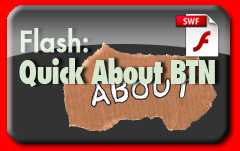 |
|
Flash Tutorial 05: A quick and efficient way to create a button that reveals a statement about the concept behind your Flash project(s). (5 min video tutorial) |
| |
|
|
|
| |
 |
|
Flash Tutorial 06: How to DRAG and DROP movie clips in Flash. This tutorial relies heavily on the source file (download below). This uses startDrag(), stopDrag() and sound file in a button.
DOWNLOAD THE SOURCE FILE HERE |
| |
|
|
|
| |
 |
|
Flash Tutorial 07 2.5 D Image Panning in Flash. This file shows how to use onEnterFrame to have Flash redraw something over and over again. This will allow you to use the MOUSE's position to affect the position of different movie clips on the stage.
DOWNLOAD THE SOURCE FILE HERE |
| |
|
|
|
| |
 |
|
Flash Tutorial 08: How to save your flash movie (SWF) and embed it in an HTML file straight out of flash. Also, a quick reminder about uploading your files to your UO webspace. (5 min video tutorial) |
| |
|
|
|
| |
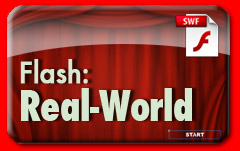 |
|
Flash Tutorial 09: This Flash video tutorial covers some real-world project questions that come up from students all the time:
1) How to have a continuous background throughout a movie
2) How to create introductory slides
3) How to create a movie clip that is STOPped, then trigger it to start
(these are all covered in this 22 minute-long tutorial) |
| |
|
|
|
| |
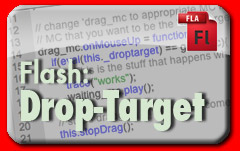 |
|
Tutorial 10: This Flash sample flash file shows how to use the DRAG AND DROP functionality, but to also combine it with a DROP TARGET. A drop target allows you to trigger actions if you drop an object on another object. For more info see this web page: http://www.ilike2flash.com/2008/06/drop-target-property.html |
| |
|
|
|
| |
 |
|
Tutorial 11: This Flash video tutorial covers bringing a scanned image into photoshop, cutting out certain elements, and importing the image into Flash as a PNG file. This will maintain transparency of the removed elements and allow for a cleaner element in Flash. |
| |
|
|
|
| |
 |
|
Snippet: USING SLIDERs with Drag and Drop features. This example shows the setup and two ways to use the data...slider to affect alpha and to play through a movie clip. |
| |
|
|
|
| |
 |
|
Snippet: How to use MICROPHONE audio levels as an active input to your Flash movie. This requires that you have a microphone hooked up to your computer. (code and explanation in below files)
a SIMPLE EXAMPLE | a more ADVANCED EXAMPLE |
| |
|
|
|
| |
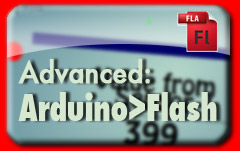 |
|
Advanced Material - Arduino Microcontroller to Flash: Some of the more advanced options emerge with the use of Arduino microcontrollers. Here are two ZIP files that will get you started with the process:
OSX MAC version | WINDOWS PC version |
| |
|
|
|
| |
|
|
|